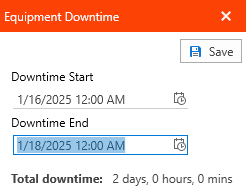Antero - Work Order Viewer (Equipment Downtime)
Exploring the Equipment Downtime section of the Work Order Viewer
When work orders necessitate the shutdown or offline status of equipment or machinery, you can document the duration of this downtime as Equipment Downtime. By selecting the Start and End times of the downtime event, the Work Orders system will automatically calculate the total hours of downtime.
Entering Equipment Downtime
To record the downtime associated with the work order, simply click on the "Enter Equipment Downtime" hyperlink located beneath the completed information section. Please note that both the Downtime Start and Downtime End fields are mandatory for accurate documentation.
1. To select the Downtime Start date, click on the down arrow and pick the desired day from the calendar. The time will default to 12:00 AM; you can click on the time field to adjust the time as needed and specify whether it is AM or PM.
2. To select the Downtime End date, click on the down arrow and choose the desired day from the calendar. The time will automatically default to 12:00 AM. To adjust the time, click on the time field and specify whether it is AM or PM.
3. The system will automatically calculate and display the total downtime at the bottom of the window. Once you have confirmed the details, click "Save" to record the downtime.
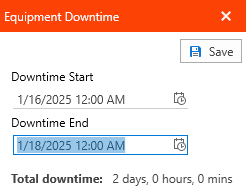
Entering Equipment Downtime
To record the downtime associated with the work order, simply click on the "Enter Equipment Downtime" hyperlink located beneath the completed information section. Please note that both the Downtime Start and Downtime End fields are mandatory for accurate documentation.
1. To select the Downtime Start date, click on the down arrow and pick the desired day from the calendar. The time will default to 12:00 AM; you can click on the time field to adjust the time as needed and specify whether it is AM or PM.
2. To select the Downtime End date, click on the down arrow and choose the desired day from the calendar. The time will automatically default to 12:00 AM. To adjust the time, click on the time field and specify whether it is AM or PM.
3. The system will automatically calculate and display the total downtime at the bottom of the window. Once you have confirmed the details, click "Save" to record the downtime.