How to Update Operator10 Wastewater, Operator10 Water and Synexus Pretreatment for Application Versions 11.24.0072+
AllMax Software provides application and database updates, bug-fixes, and enhancements to the Operator10 and Synexus products based on customer feedback.
- This guide pertains to updating the application files of the Operator10 Wastewater/Water or Synexus Pretreatment programs for versions 11.24.0072 through 11.25.5031 and applying database updates that may be required.
- If you are using Operator10 Wastewater/Water or Synexus Pretreatment 10.23 or earlier, your database requires a conversion to the Microsoft SQL format. Please contact AllMax Technical Support at 800-670-1867 for assistance.
- It is recommended that a user with domain administrator or similar permissions perform the update.
- If the database is in the Microsoft SQL Server format and an application update will require an update to the database, the user performing the update should have the SA (Server Administrator) role in SQL Server, due to the database update portion of this guide requiring database tables to be altered or created.
- For assistance, contact AllMax Technical Support at 800-670-1867.
- When an application update of Operator10 or Synexus is released, if the update requires changes to the database structure, the database itself will require an update before it can be opened in that version of the application.
- After a user installs an application update that requires an update to the database, the Select Database window will be displayed when opening the updated application. The user will find a link to click in the database information section that is labeled "Click here to update database". The database update only needs to be performed once by one user from one of the machines running the updated Operator10 or Synexus application.
- All users should run the same version of Operator10 or Synexus at all times. Once an application update has been applied to one client PC, the rest of the client PCs should be updated to use the same version of Operator10 or Synexus.
- After a database update, if other users are running the older version of the application, they will not be able to open the database, and will experience a "Database Validation Error" message. Those users must update to the same version that triggered the database update.
- Please see the table below for the application versions of Operator10/Synexus, and the database versions they require.
- For assistance, please contact AllMax Technical Support at 800-670-1867
Operator10 and Synexus Application Versions and Supported Database Versions
| Application Version | Supported Database Version |
| 11.25.1155 | 25 |
|
11.25.2105 |
25.01 |
| 11.25.3345 | 25.01 |
| 11.25.4048 | 25.01 |
| 11.25.4263 | 25.01 |
| 11.25.5031 | 25.01 |
| 11.25.6235 | 25.02 |
Update Installation Methods
There are two methods available when updating Operator10 or Synexus:
Option 1: Downloading the update from the Operator10 or Synexus application.
- If the PC on which Operator10 or Synexus Pretreatment is installed has an internet connection available, and the traffic to our license server is not blocked, the application will retrieve information about the available update upon startup, and display it to the user. If the window shown in the image below is not displayed when there is an applciation update available, please skip to Option 2. See an image of the message displayed to the user below:
If the user has selected Skip This Update as shown below, they will no longer see the update prompt pictured when opening Operator10 or Synexus on their PC. For those users, please skip to Option 2 below.

- As displayed in the image above, the user may click the blue, underlined text "Click here to download the update." If the user is prompted to Run or Save the update, they may select Run so that the update installer is automatically run once the download is finished, or if they plan to install the update at a later time, they may select Save.
- Once the update has been installed, a database update may be required, depending on the version that was previously installed, and the version that has just been installed (See the table at the top of this document). If a database update is required, the Database Selection window will be displayed upon application startup.
- The user will need to first select the database to be updated from the left hand pane, and then click the text "Click here to update database" from the right hand pane of the Database Selection window, as shown here with an arrow pointing to the mentioned text:
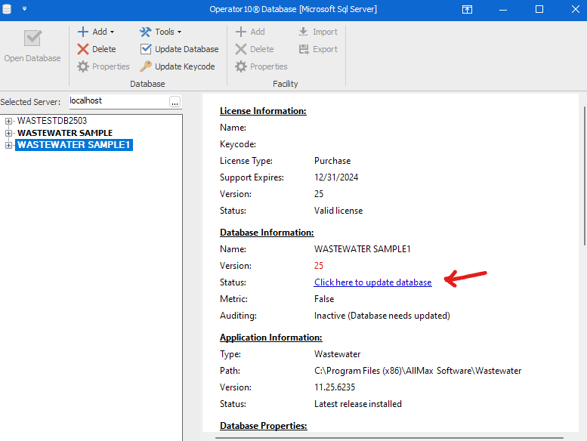
- The database update only needs to be applied once per database, and if the database requires multiple updates to take it from, for example, version 25 to 25.02, the database updates will be applied consecutively.
- If there are multiple databases, select the next database from the left hand pane pictured above, and then repeat the process of clicking "Click here to update database" and following the prompts.
- If any errors occur during the application or database update process, please contact AllMax Technical Support at 800-670-1867.
- If other users can no longer open the database, they will likely be using an application version older than that compatible with the updated database version. All users should install the application update to prevent this from happening. For assistance, please contact AllMax Technical Support at 800-670-1867.
Option 2: Downloading the update installer from the AllMax Software website.
- Navigate to AllMax Software - Latest Downloads and select the Download Update link for your software.
- Once the update has been installed, a database update may be required, depending on the version that was previously installed, and the version that has just been installed (See the table at the top of this document). If a database update is required, the Database Selection window will be displayed upon application startup.
- The user will need to first select the database to be updated from the left hand pane, and then click the text "Click here to update database" from the right hand pane of the Database Selection window, as shown here with an arrow pointing to the mentioned text:
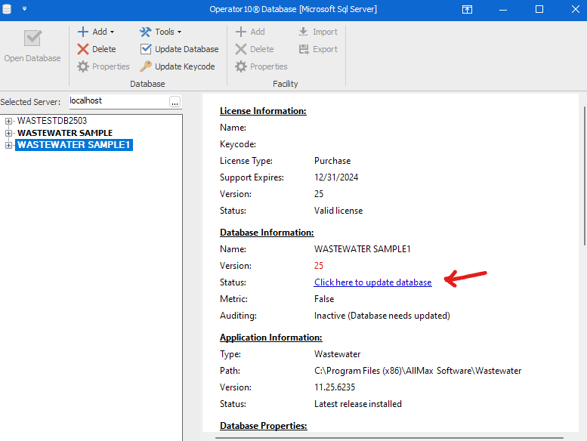
- The database update only needs to be applied once per database by a single user, and if the database requires multiple updates to take it from, for example, version 25 to 25.02, the database updates will be applied consecutively.
- If there are multiple databases, select the next database from the left hand pane pictured above, and then repeat the process of clicking "Click here to update database" and following the prompts.
- If any errors occur during the application or database update process, please contact AllMax Technical Support at 800-670-1867.
- If other users can no longer open the database, they will likely be using an application version older than that compatible with the updated database version. All users should install the application update to prevent this from happening. For assistance, please contact AllMax Technical Support at 800-670-1867.