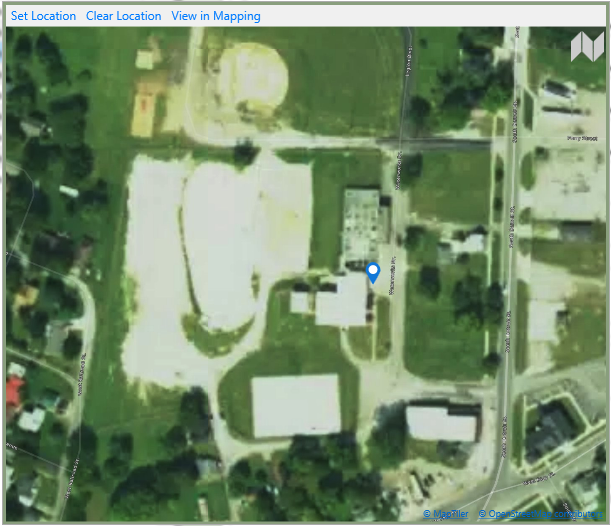Map Equipment Location in Antero
Equipment locations can be marked on a map, allowing users to easily view where they are located within a predefined area. All equipment that has been mapped can be viewed in the Equipment section, with markers indicating their location on the map.
- Navigate to the equipment section and find the specific equipment for which you want to set a mapping location.
- Select the Mapping option to open a window where you can choose a specific location for mapping.
- Begin by dragging the map to the approximate area where the equipment's marking pin will be placed. Adjust the zoom level to focus on the precise location as needed.
- Select the "Set Location" link located at the top of the Equipment Mapping window.
- A [+] symbol will appear in place of the mouse cursor.
- Click on the map where the equipment's designated permanent or regular location is, and a blue marking pin will appear to indicate the equipment's specific location on the map.
- Now, you can easily spot the blue marking pin on the map, indicating the precise location of the equipment. Refer to the image at the bottom of the page of an example of the mapping window.
After mapping the equipment, proceed to the Mapping section to utilize its features fully. In Antero's Mapping section, users can easily view the locations of equipment on a pre-defined map area. By clicking on the markers of mapped equipment in the Equipment section, users can open a Selection Details window to access more information about the equipment. Users also have the option to set a default map location for a satellite image or road map zoomed in on the selected town, city, plant, or general area.