The Suppliers section allows users to enter supplier, manufacturer, and subcontractor contact information.
The Suppliers section allows users to enter supplier, manufacturer, and subcontractor contact information. The suppliers, manufacturers, and subcontractors entered will be used when setting up equipment and parts. They will also be used when creating and completing work orders and parts orders.
The creation and maintenance of Supplier information is an asset to all users of Antero because it allows users to store vital third-party contact information as well as details of past dealings with those entities and contacts. This allows for better information tracking and historical reporting when necessary.
In this Section
Click from the list to go directly to a Supplier topic.Supplier List
The Supplier List displays all contacts that exist in the Antero database. Users may add unlimited suppliers, manufacturers, subcontractors, and other third-party contacts as necessary. For every supplier added, contacts or individuals, users can sort, filter, select, organize, and work with the list of Suppliers and Contacts.

Add Supplier
Users can create unlimited Suppliers. Once a supplier is created, users can edit the information entered or associated with it.
To learn how to create new suppliers, check the instructions below for adding a supplier and adding similar supplier.
Adding a Supplier
To add a new supplier, follow the steps below:
- In the Parts and Ordering group of the Home ribbon, click the Suppliers button.
- The Suppliers section will open.
- Click the [add] in the section's toolbar.

- Type the new suppliers name under the Name heading.
- Then, click the Save button in the upper right-hand corner of the window to confirm the addition.
- The newly created Supplier will now be listed in the Supplier grid.
Adding a Similar Supplier
When users have multiple suppliers that are similar, shortcuts can be taken to ease the amount of data entry time required.
To add a similar supplier, follow the steps below:
- In the Parts and Ordering group of the Home ribbon, click the Suppliers button.
- The Suppliers section will open.
- Then, select the Supplier Name from the list which will serve as the basis for the similar Supplier.
- Next, click the down-arrow on the right-hand side of the [add] and choose the Add Similar option.
- The Add Similar Supplier window will open in front of the Suppliers window.

- Type a new, unique supplier name under the Name heading.
- Then, click the Save button in the upper right-hand corner of the window to confirm the addition.
- The newly created similar Supplier will now be listed in the Supplier grid.
Rename a Supplier
To rename a supplier, follow the steps below:
- In the Parts and Ordering group of the Home ribbon, click the Suppliers button to open the section.
- Next, select the Supplier Name from the grid which needs to be renamed.
- Then, click the [Rename]button.
- Type a new unique supplier name in the field under the Name heading.
- Then, click the [Save] button in the upper right-hand corner of the window to confirm the addition.
- The newly renamed Supplier name will now be listed in the Suppliers grid.
Delete a Supplier
To delete a supplier, follow the steps below:
- In the Parts and Ordering group of the Home ribbon, click the Suppliers button.
- The Suppliers section will open.
- Next, select the Supplier Name from the grid which needs to be deleted.
- Then, click the [Delete] to delete the record.
- Carefully read the information in the Confirm Deletion window.
- Click the green [Yes] or [No] button to confirm the deletion of the selected Supplier.
- The newly deleted Supplier will no longer be accessible from inside of Antero.
Detail Panel
In the Detail Panel pane of Suppliers, users are able to see and edit information related to the selected supplier. For any fields present in the detail section, users can enter or edit information directly by typing into the field(s) or by clicking the down-arrow to select data from the available list.
The Suppliers Details Panel has individual tabs to enter and keep track of suppliers Details, Contacts, Parts, and Equipment.
The Suppliers Details Panel information will update with the equipment selected in the Suppliers Grid.

Supplier Details
In the Supplier Details section of Suppliers, users will be able to see and edit information related to the selected supplier. For any fields present in the detail section, users can enter or edit information directly by typing into the field(s) or by clicking the down-arrow to select data from the available list. The Primary Contact is selected on the Contacts tab.
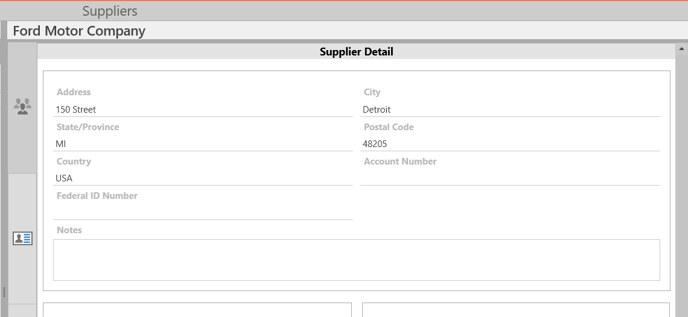
Contact Information
Enter contact information by selecting one of the default options in the drop-down, or an option directly in the field that may not be available in the list. The available contact options are Phone, Fax, Ext, Cell Phone, Pager, E-mail, or Website.
Web Address - Enter a valid web address to get a hyperlink in the field that will open up the address in the default browser.
Email Address - Valid email addresses will be recognized with an envelope icon. Click on the icon to open up the email address in the user's default email client.
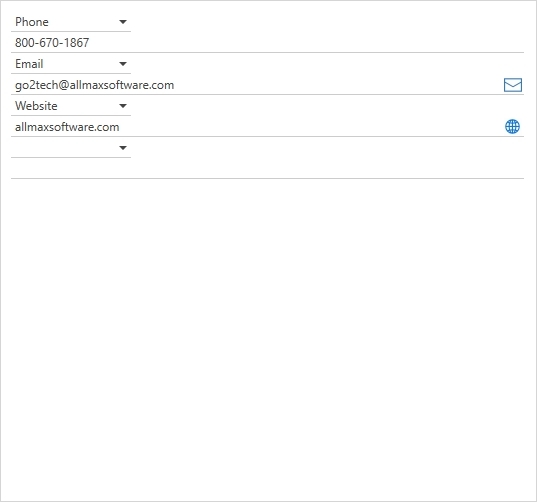
Primary Contact Box
The Primary contact is selected in the contacted tab to note the point of contact at the Supplier. The info displayed in the box is pulling all of the data about the primary contact from the Contacts tab.
Note: Email and Website icons are displayed in the Primary Contact window.

Contacts
Individual contacts can be created for all Suppliers. Contacts can be used to store additional information related to the third party. Information about a contact is similar to the information stored for a Supplier. Contacts related to the Supplier could be different employees or individuals that work for or with the Supplier.
Unlimited contacts can be added to the supplier to track all individuals who represent the supplier in various ways.

Adding a Contact
Users can add unlimited contacts to a supplier. Follow the steps below to make this association between contacts and suppliers.
- Click the [add] in the toolbar to begin the process.
- In the Add Contact window, type the Contacts name in the field under the Name heading.

- Click the [Save] button to confirm the selection.
- The newly created Contact name will be added to the Contact grid.
Edit a Contact
To edit a supplier contact, follow the steps below:
- Select the Contact Name needing to be edited in the Contact grid on the Contact tab.
- In the Contacts panel, click the [edit] in the toolbar.
- The Edit Contact window will open in front of Antero.

- Make a unique change to Contacts name and then the Save button to save the changes to the Contact.
- The newly edited supplier Contact will now be in the Contact grid on the Contacts panel.
Delete a Contact
To delete a contact associated with a supplier, follow the steps below:
- Select the Contact Name needing to be deleted in the supplier Contact grid on the Contact tab.
- In the Contacts panel, click [Delete] in the toolbar.
- A Confirm Deletion window with a prompt will appear, click the green Yes or red No button to confirm the deletion of the selected Instrument.

- The newly deleted Contact will no longer be accessible from inside of Antero.
Parts
On the Parts tab of the Suppliers section, all Parts associated with the selected supplier will be displayed. No additional data entry is required as the information presented is strictly based on data coming from the Parts section of Antero.
Data shown here will be based on the assigned Supplier in a fixed grid. The data can be searched in the search box and all of the columns can be sorted.

Equipment
On the Equipment tab of the Suppliers section, all Equipment associated with the selected supplier will be displayed. No additional data entry is required as the information presented is strictly based on data coming from the Equipment section of Antero.
Data shown here will be based on the assigned Supplier. Users can make use of standard grid functionality to order and print records if desired.

.png?height=120&name=_AllMaxLogo_MASTER_RGB_2%20(1).png)